Speed Thrills
On this page Tech Support offers tips on increasing speed. Some of them are hardware tips, some are software. But we collect them here because speed is a big concern for a lot of people, and we thought it would be handy to have one page with all the speed tips instead of scattering them around other pages.
In automobiles, or drugs, speed kills. But in computers, speed thrills. Speed is needed by your computer to run big programs, handle large amounts of data, or multi-task. The more speed you have, the more your computer can do.
Speed is affected by pretty much two things: the processor
(CPU) speed (and number) and the amount (and type) of RAM
(random access memory). There are other factors too, such as the
speed of the hard drive and temperature, but they don't affect
speed as much as the CPU and RAM.
However, there is a cost
premium associated with speed, but not in gas or engines as with
automobiles. CPU's with greater clock speed (that's the number
after the CPU type on the box, usually expressed in gigahertz)
cost more than slower ones. RAM price is not only affected by
the type (DDR2 is generally slower than DDR3) but the amount.
If you just use your computer for a few tasks (like internet, email, a little word processing, and some light bookkeeping) then speed will not be so important, and you can buy an off-the-shelf 'toaster' computer which will probably work for what you want. But if you use the computer more, like we do, then speed is more essential. We've done virus scans on older computers that can take several hours. The same scan on one of our personal computers, which has an i3 dual-core processor and 8 gigabytes of DDR3 RAM (and which has bigger hard drives and take longer to scan) takes about 20 minutes. After the first virus scan, your computer will take less time to do successive scans, but you can see that speed really can make a big difference.
We've found a link to another site (www.cpubenchmark.net)
that specializes in checking and graphing the speed and cost of
processors, which might make it easier to decide what type of
processor you'd like to buy.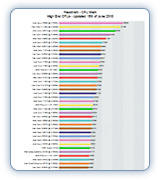
In general terms, a CPU with a higher clock speed (say for instance, a 3.0GHz as opposed to a 2.4GHz) all else being equal, is going to be faster. But a CPU could be faster in clock speed and slower when its actually installed in a computer. It depends on the motherboard design, cache, RAM, RAM configuration (dual channel or single channel), RAM clock speed (DDR2 is slower than DDR3) number of cores, (number of processors - some computers have two or more processors on one motherboard) and such things as over-clocking (tweaking the processor clock speed) and hyper-threading (the ability of a processor to do several tasks at the same time). Even your operating system can effect the speed quite a bit (64 bit is faster than 32 bit, if the 64 bit has the proper hardware and software). The point is that you have to look at the whole package and how it works together to make a fair opinion of speed.
Even if you have fast hardware, the applications programs can't always take advantage of it because they aren't designed to use it. Even though multi-core processors have been out for a few years, applications programs are just now beginning to use them well. But get in touch with us and we can help you determine what you have and where you can go from here.
10 Tips for Increasing Your Computer's Speed
- REMOVE DUST - for a laptop, just blow out the vents with compressed air (buy a can, or bring it to us). For a desktop, open the side and blow out the dust from the CPU (about in the middle of the motherboard with a fan on top), the power supply, the air vents, the fans, and everywhere you can see dust. Blow from different angles, and go back over areas several times. Make sure to unplug from the wall first. Be careful of vacuums because they can create static electricity and zap your components.
- CHECK RAM AND HARD DRIVES - Use a testing program such as MemTest86+ to make sure the RAM is working. For hard drives, use a free program such as DiskCheckup from PassMark. If your drive doesn't meet the normal performance levels, consider replacing it.
- GET RID OF UNNEEDED STUFF - Remove programs, TSR's, toolbars, games you don't like, or browsers. Anything you know about but just don't use. In Windows, go to Control Panel and Programs (Add/Remove programs in XP) and uninstall. Or get a free program like IObit Uninstaller to do it in batches. IObit Uninstaller can also force uninstall programs that just don't want to leave. For Macs, just drag most programs from the Application folder to the trash and empty it.
- MAKE SURE YOU HAVE EXTRA SPACE ON THE HARD DRIVE - Remove temporary files, duplicate data files, and old data you don't need very much (move it to an external storage solution like a flash drive or DVD). For Windows, a program like CCleaner works well. Mac users can try OnyX. Weed out downloads and forgotten files with Space Sniffer or similar for Windows, Disk Inventory X or Grand Perspective for Macs.
- DEFRAGMENT YOUR HARD DRIVE - Mostly for Windows, and mostly older operating systems like XP (do not defrag a solid state hard drive). In XP go to Computer then right click on your hard drive and select Properties then Tools, click the Defragment Now button, then the Defragment button to start the process. In Windows 7, just click on the Menu orb lower left and type Defrag to find the program. Click on it and select the hard drive you want to defragment. Windows 7, 8 and 10 are better at keeping the drive defragmented so it's probably not necessary to do this one on those machines.
- GET A GOOD PERFORMANCE MONITORING PROGRAM AND NEW ANTI-VIRUS PROGRAM - Tech Support recommends ESET for system improvement and anti-virus protection. ESET anti-virus programs are designed not to use very much in the way of system resources (RAM, Processor time) and don't slow your system down as much. Run a full scan for malware with your anti-virus program, then install Spybot Search and Destroy and/or Malwarebytes and run them a few times too.
- UPDATE YOUR OPERATING SYSTEM, BROWSERS, AND PROGRAMS - Use the built-in updaters for Win , and Software Update for macOS (Apple icon upper left of screen). For Windows XP, you are out of luck because they have stopped supporting it. Windows 8 and 10 have automatic updates built in. For programs, there is usually an update feature somewhere in the menu. For browsers, go to the website for that browser (Firefox - www.mozilla.com | Chrome www.google.com | Explorer who cares | Opera www.opera.com | Safari www.apple.com/safari ).
- UPGRADE HARDWARE - Extra RAM is a good thing. If you have XP, though, you won't be able to use more than 3 gigabytes. You can get up to three if you have less and it will help some. You will need a better operating system (Win 7, 8 or 10) if you want more than 3 or 4 GB. A new hard drive that is bigger and faster can help increase speed noticeably. Solid State Drives (SSD's) are faster but also more expensive (thought their prices are coming down a bunch as of 2017). A hybrid drive is a small SSD with a conventional magnetic drive and is a compromise between the cost of a straight SSD and the slower speed of a conventional. The operating system goes on the SSD part and your programs and data go on the magnetic. A new graphics card might be the ticket if you have an older card. Another idea is to upgrade the wireless card in your laptop if you have an older model - just be careful to get one that your machine will accept. Don't forget your router either, if you have one. Look for a good model (we recommend NetGear and sometimes Linksys). Do some research online for reviews and recommendations for the current models or call us at Tech Support. Wireless routers are getting better all the time. You might pay more, but you get what you pay for.
- REINSTALL OR REFRESH YOUR OPERATING SYSTEM - One of the last things you can consider for PC's is reinstalling Windows. Make sure your data is backed up and that you have the ability to reinstall all programs if you do an erase and a clean install. If you restore from a restore partition your computer will be set back up to when you bought it. This might mean you will get a bunch of junk software again. We think it's better just to reinstall a clean system, but restoring from a disk or a partition is easier. With Windows 8 and 10 you can do a Refresh or a Restore option. Refresh spruces up the system without supposedly harming your data files (usually). Restore does a complete reinstall of the system, so you need to make sure you have backups of all your data. With Apple you usually just upgrade the operating system but like always make sure you have backups. In 2017 Apple released High Sierra for macOS which has some much improved features.
- RESEAT HEATSINKS - We only recommend this if you are pretty technically aware and good with small tools. You can remove the processor of a desktop easier than a laptop but it might still help to speed things up. Remove the CPU and/GPU, clean off the old heatsink paste with alcohol, then put on new paste and reinstall. We won't go into details here, because either you know what we're talking about or you should just bring it to us. Even we hardly ever do this one.
Do those online "increase your speed" sites/programs really work?
In a word, no. Frequently, they do nothing. Sometimes, they do more harm than good. Every once in a while, they work. But the money you spend is just not worth it. What they are is an excuse to sell you more stuff that you do not need. Of particular concern is the software called Cyberdefender. Several of the "increase my speed" sites sell this package because they want to convince you that your computer is infected with viruses, and the viruses are slowing things down. Unfortunately, Cyberdefender is like a virus itself. There are many complaints around the internet about it. Search online and you'll find articles that speak about it. Apparently, Cyberdefender owns both MyCleanPC.com and DoubleMySpeed.com. Both sites advertise Cyberdefender. Many people have complained of problems with all of these. Try to get used to browsing the web before you buy things and you will be very surprised sometimes.
Removing TSR's
Another big help for increasing speed is removing TSR's (terminate and stay resident programs). A TSR is a program, usually small, that is started when you boot up your computer, then stays in RAM (random access memory) doing stuff in the background. Some of these programs you'll want, such as an automatic update checker for a program or a news feed on your desktop. But a lot of them you don't want, because they take up working memory and slow your system down.
You can also pick up a bunch of advertising stuff (called adware) that shoves its way onto your computer without you knowing about it. These programs can track your computer usage and internet viewing habits and send information to marketing people, again without you knowing about it.
It doesn't matter which Windows operating system you have, you can run the same program to get started, which is called msconfig. In XP, you can look on your start menu and you should have a 'Run' command, which is for running programs such as msconfig. On Vista and 7, you have to make the Run command appear on your Start menu, or you can also press the key on your keyboard that has the Windows logo and the R key at the same time. To make the Run command appear on your start menu, click Start then right click on the menu and select Properties. Select the Start Menu tab and then the Customize button. Find the Run command check box and click it. The Run command will then stay on your Start Menu. In Windows 8 and 10 use the Search feature (upper right corner for Win 8, Search or Cortana in 10), type in Run, then run the command. You can pin the Run command to the Start menu in Windows 10 by right-clicking and select Pin to Start.
To begin cleaning the TSR's, select the Run command (or use the key combination on your keyboard) and type in msconfig in the Open box and click the OK button. A window called System Configuration will pop up with five tabs. Pick the Startup tab and go down the list unchecking boxes (click the left mouse button on the check box) that you know you don't need. You will have to restart your computer to make the changes take effect. Unchecking won't remove the program from your computer. It only removes it from the Startup routine.
Here's the tricky part - some of the things you need. Most, you don't. On a laptop you will need programs for the touch pad, and maybe some other special functions. You can try unchecking everything then restarting your computer. If something doesn't work right then go back and check it again. Even if you need something, generally you won't need it in the Startup.
If you look at each line it will tell you who made the TSR program and where it is. That will also give you clues as to whether you need it or not. Uncheck most of the boxes and you may find that your computer runs faster than it did before, especially older computers running XP. Newer computers generally have more RAM and the TSR's are less noticeable.
970-260-7122Add RAM
One of the quickest ways to increase your computer's speed is to add RAM. Random Access Memory is what your computer uses to run programs and move data back and forth from the hard disk so you can work on it. It's like a chalkboard (or whiteboard in this modern day and age). When you run a program, it gets loaded onto the whiteboard. Then the program gets data from the hard drive (or makes it new) and moves it back and forth from the hard drive to RAM. Your system (Windows, Lion, Linux) goes in RAM also, and also moves data around to help run the computer. So with all this data flying around back and forth you need as much RAM as possible. Things can slow down quite a bit if there is not enough of it to go around.
RAM nowadays is measured in gigabytes (one million bytes). A byte is an eight digit number made of one's and zero's, and we can think of it as a 'word.' So a million bytes is like saying RAM will hold a million computer 'words.' Sounds like a lot, and it is, but one gigabyte (a million million) is not enough memory for most newer computers. XP could get away with 256K or 512K (a quarter or half as much as a gigabyte) but needs at least a gigabyte of RAM for best performance. XP will only recognize about 3 gigabytes though, so more than that is a waste. Windows 7 can get by with one or two gigabytes of RAM, but we recommend four gigabytes. Eight is even better.
If you have dual-core or quad-core (or more) processors, then you will likely have two channels of memory, and you will need to add RAM in matched pairs. There are other numbers to match also when buying more RAM. There are different types of RAM (such as SDRAM, DDR2, DDR3 and DDR4 RAM) and different 'clock' speeds. Clock speed is the frequency at which the memory moves data. Generally, the higher the frequency the faster data moves. But not always.
Bring your computer by the shop at Tech Support and we can take a peek and tell you if you could use more RAM, what type, and what cost. You can order it and put it in yourself, or we can do it for you for a small charge.
Reinstall Your Operating System
Over time, the hard drive of your computer can get, well, sort of junked up with various parts and pieces of programs. The registry (a big file in Windows where all programs have to 'register' themselves to the operating system) can get corrupted or scrambled. Other nagging problems can pop up that slow the computer just a little bit each time. Sooner or later, you reach a point where reinstalling the system makes sense. This is getting to be needed less and less, and if you replace your computer every couple of years and don't use it heavily (hours and hours a day) it doesn't really matter. Windows XP needed it every year or two, but Windows 7 through 10 tends to stay clean better. Windows 8 and 10 have their own Refresh and Restore options. Refresh is not supposed to bother your data files, and Restore does a complete reinstall. Make sure you have backups for your files just as a general habit anyway. Apple upgrades the operating system regularly (more so than Microsoft) so usually you can just go the next macOS up. Linux is more complicated and usually the people who have this know how to reinstall.
Not only can you increase the speed of the computer in some instances, but you can clean it of junk software. Like those annoying ads for buying products you never intend to purchase. Reinstalling the system is a drastic step though, so we don't recommend it very often.
Get a newer hard drive
Older hard drives hold less and are slower. New hard drives spin faster and move data back and forth better. So sometimes a new drive is a good idea. Don't do this willy-nilly however. Frequently the speed difference is not that noticeable and the speed bottleneck is somewhere else. Bring your computer in to Tech Support and we can help you determine if you need a newer drive or not. The cost for a new drive, however, can be as much as $220.00 and up depending on the drive. The reason is we have to remove your data to a safe place, reinstall the OS, then replace your data and reinstall any programs for which you have disks.
Defragmenting
Sometimes computer files are stored on the hard drive in sections, in different areas of the physical platters that make up the hard drive. So when your computer has to move them to your working memory (RAM) and back, it can take a few extra heartbeats. Defragmenting is a good way to reorganize your drive and put the pieces of files closer together. This makes it easier on your hard drive and your computer to move data around. Defragmenting or defrag for short is a program that puts all the file fragments back together. It helps organize the data on your hard drive, which makes finding it quicker.
You can defragment your hard drive with a simple utility program that comes with most operating systems. In Windows 7 the program is found by clicking Computer then right clicking on the hard drive (C:\) then Properties and the Tools tab. There's a radio button that says Defragment you can click, and the computer does the rest. If you need to defrag a Mac because you use a lot of large files (like videos) then you will need a third party defrag program. Windows 8 and 10 do it a little differently but rarely need defragging.
There are trade-offs to using the defrag utility. It really gives your hard disk a workout if it has been a while. On the other hand, if the hard drive is heavily fragmented it can get a workout just trying to find all the file fragments. Tech Support recommends not using the defragment utility very often. If the hard disk is used heavily, perhaps every couple of months. If it is used lightly (like a homeowner with only a little bit of work to do) then you can wait longer. But defragmenting a hard drive that is heavily fragmented will help your computer's speed.
However, with newer drives, having faster features like read-ahead write-behind caching and larger sizes, fragmenting is less of an issue. Macs have some automatic features that keep files from fragmenting too badly. Defragmenting is mostly for older computers that had smaller drives and operating systems that didn't manage data as well as modern drives.
So defragmenting is a somewhat of a toss up. It's not as important as it used to be.
